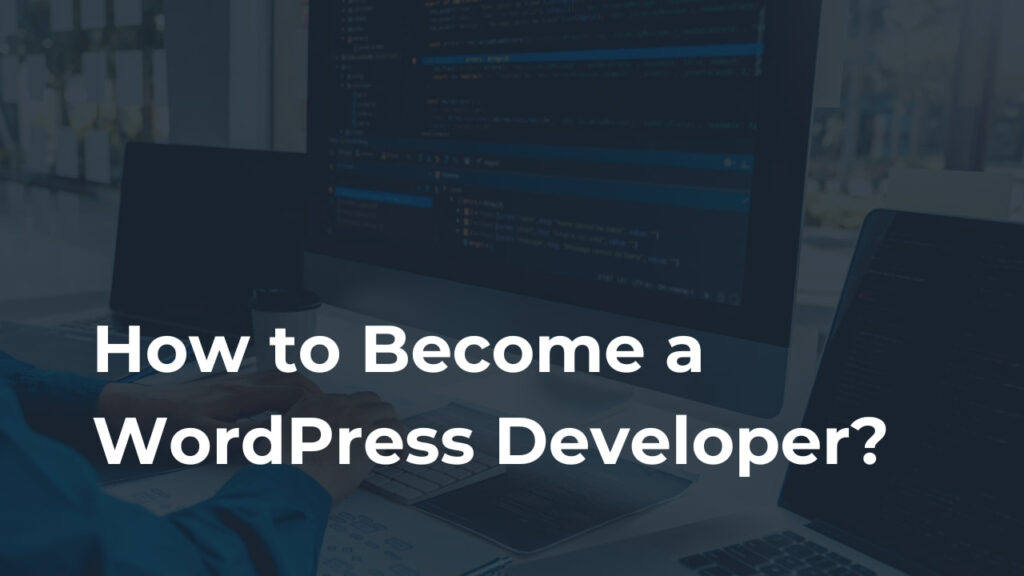You are planning to launch your site soon and decide to build it using WordPress. So, you start researching many sites, and you find some awesome ones. You want to replicate the layout and design, but you don’t know what WordPress theme they are using. Eventually, you want to know how to find out what WordPress theme a site is using.
I also receive many emails in my inbox asking how to tell what WordPress theme a site is using.
There are many useful tools online to reveal information about the theme a site is built with. Today, I’ll reveal six effective methods to find it out. At the end, I’ll also include a detailed video tutorial in this blog that you can watch to do it fast and easily.
So, let’s get into the tutorial without wasting any time.
Find Out What WordPress Theme a Site is Using by Using Online Detectors
In this part, we’ll go step-by-step using six methods to find out what WordPress theme a site is using by using online detection tools. Here, I’ll familiarize you with four effective online detectors that you can use to find out what theme a site is using.
Then, I’ll also suggest you use a Chrome extension to find out detailed information about a website.
Method 1: Use What WP Theme Is That
This is the most useful theme detector I’ve ever found online, and it can detect almost every WordPress site’s theme. This tool will give you information about the theme name, theme homepage, author, author homepage, description of the theme, version, and a theme screenshot. What you need to do is go to this website first: https://whatwpthemeisthat.com. Then, copy and paste the URL of your target website into the search bar and click on the green-colored magnifying glass icon.
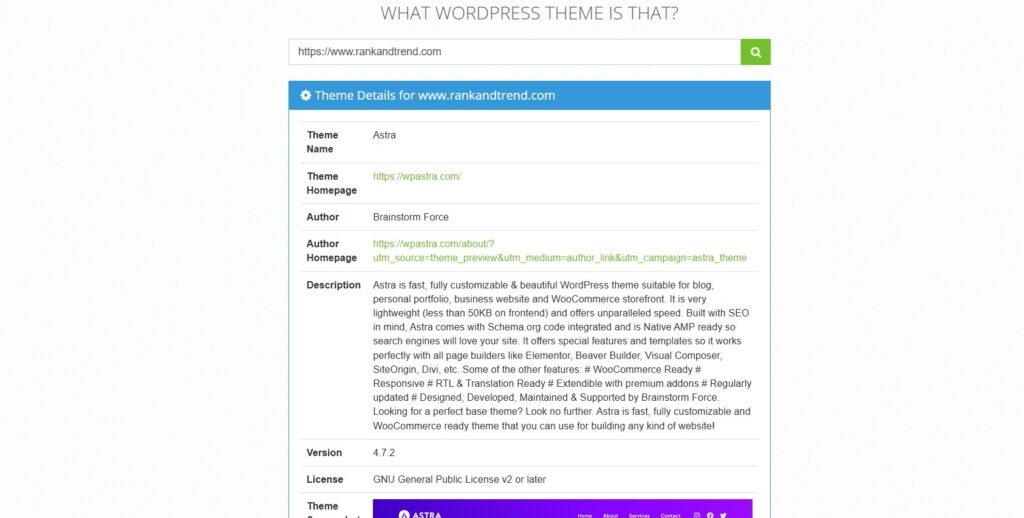
And boom! It will reveal all the important information about the site and theme you need to know.
Method 2: Use WPTD
WPTD, or elaborately WordPress Theme Detector, is a free online tool that helps you find out what theme a website is using. This tool is completely free. To check the details about the theme, you need to go to https://www.wpthemedetector.com. You will see a search box where you can copy and paste the URL of your target website to find the information.
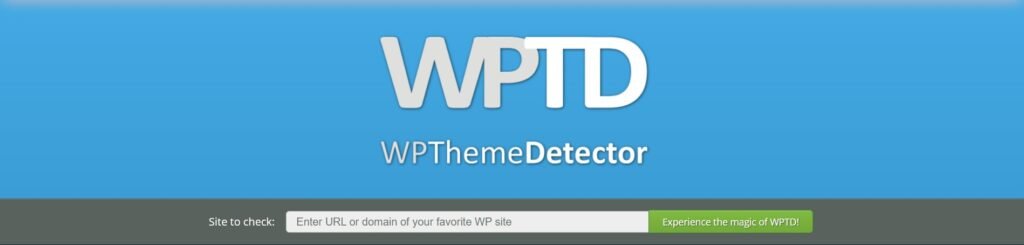
This tool will provide information about the current theme name, version, stats, and popularity of the theme.
Method 3: Use WP Theme Detector.ORG
This is another theme detector, similar to WP Theme Detector.com, but it’s a different tool. You can also use this tool to detect WordPress themes easily, though sometimes it can’t detect custom themes used on a WordPress site. Go to https://wpthemedetector.org and try to detect the theme if the previous tool doesn’t work properly.
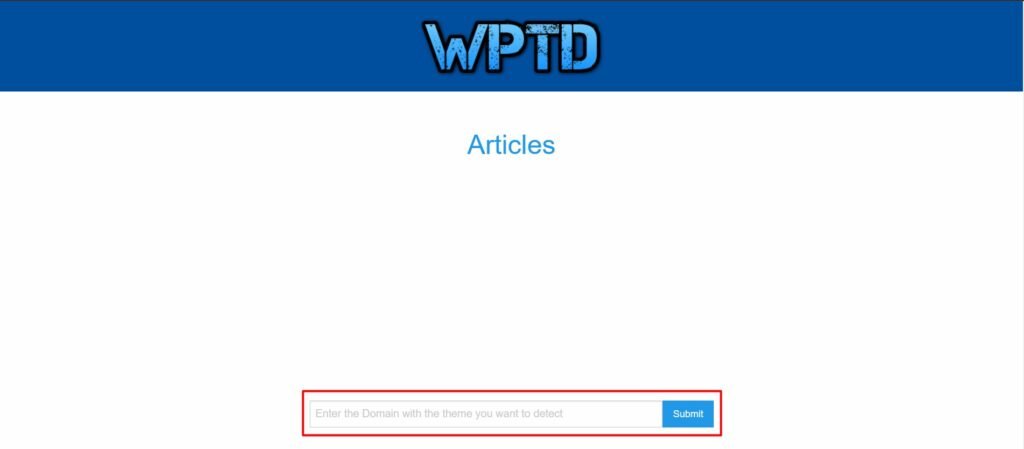
Method 4: Use IsItWP to Detect Theme and Plugins
This is another popular theme detector tool named IsItWP (https://www.isitwp.com). You can use this handy tool to get more information about your target website’s hosting information, WordPress theme, the plugins the site is using, and more.
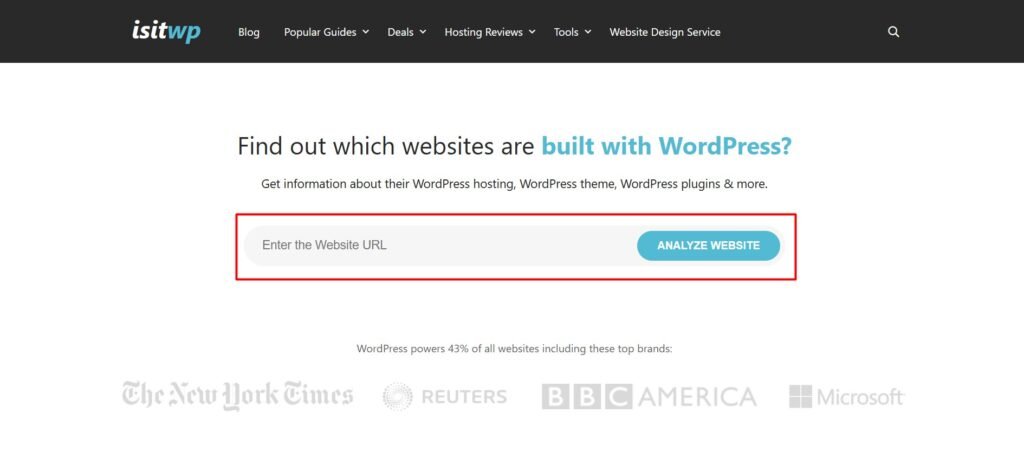
You just need to go to this site, copy and paste the URL of your target site into the “Enter Website URL” field, and hit “ANALYZE WEBSITE.” After a moment, this tool will give you the required information.
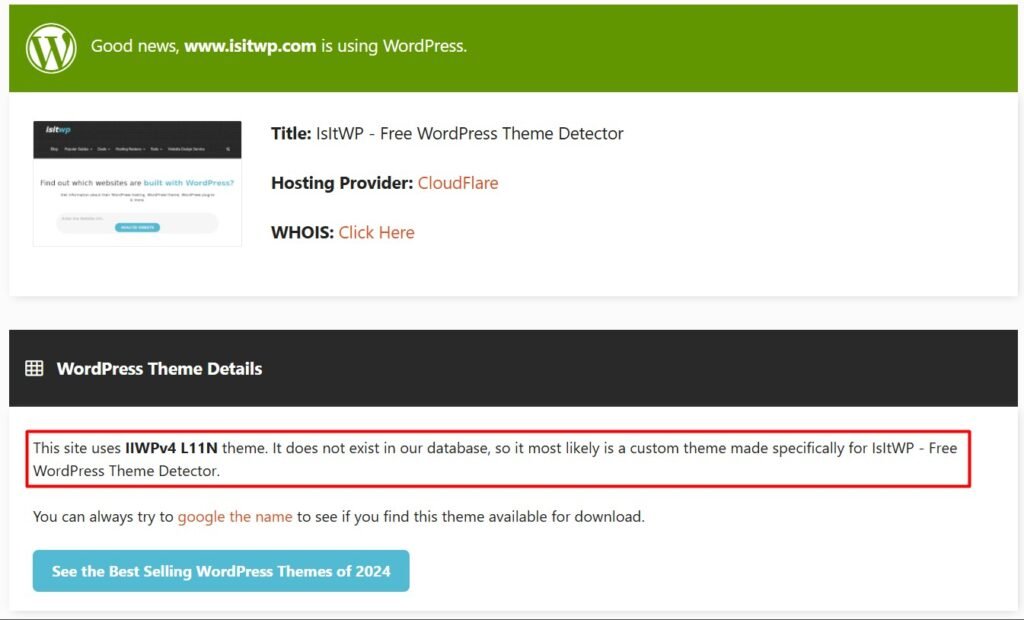
Find Out What WordPress Theme a Site is Using by Using Chrome Extension
In this section, I’m introducing you to a fantastic Chrome extension that you can install in your Chrome browser to detect theme information without going to any site. If you don’t want to visit a site but prefer using a Chrome extension, then WordPress Theme and Plugin Detector can be the best choice. Let’s see how you can use it.
Method 5: WordPress Theme and Plugin Detector (Chrome Extension)
To use this Chrome extension, you first need to install it in your Chrome browser. Copy and paste this address: https://chromewebstore.google.com/detail/wordpress-theme-and-plugi/ckddhlieecghofpfojemicbieacljgji into your browser and add it by clicking on “Add to Chrome.”
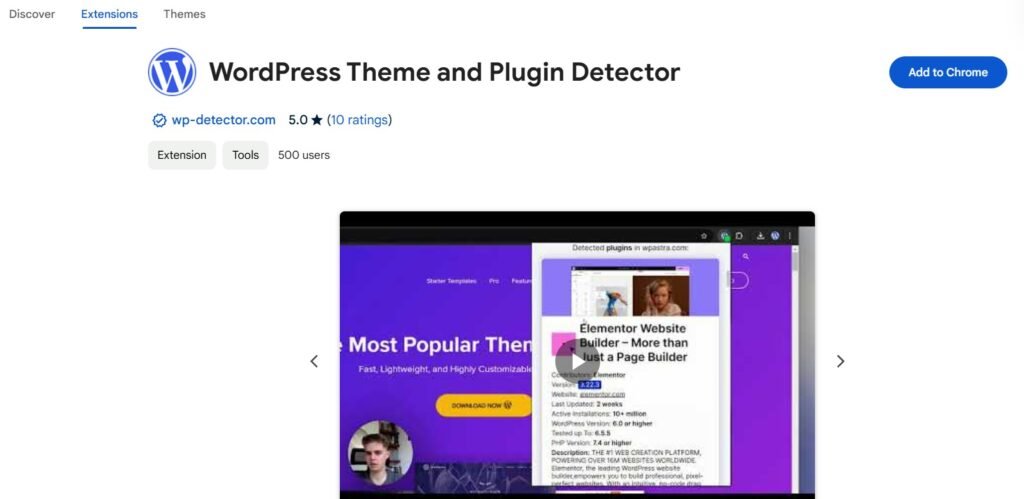
After clicking the blue button, the extension will start installing in your browser. Once the installation is finished, you’ll find it in your extensions menu.
Now, to find out information about a website, like what theme or plugins it’s using, visit your desired website and click on the extension icon.
After clicking the icon, the extension will pop up a screen displaying all the information you need, arranged one after another.
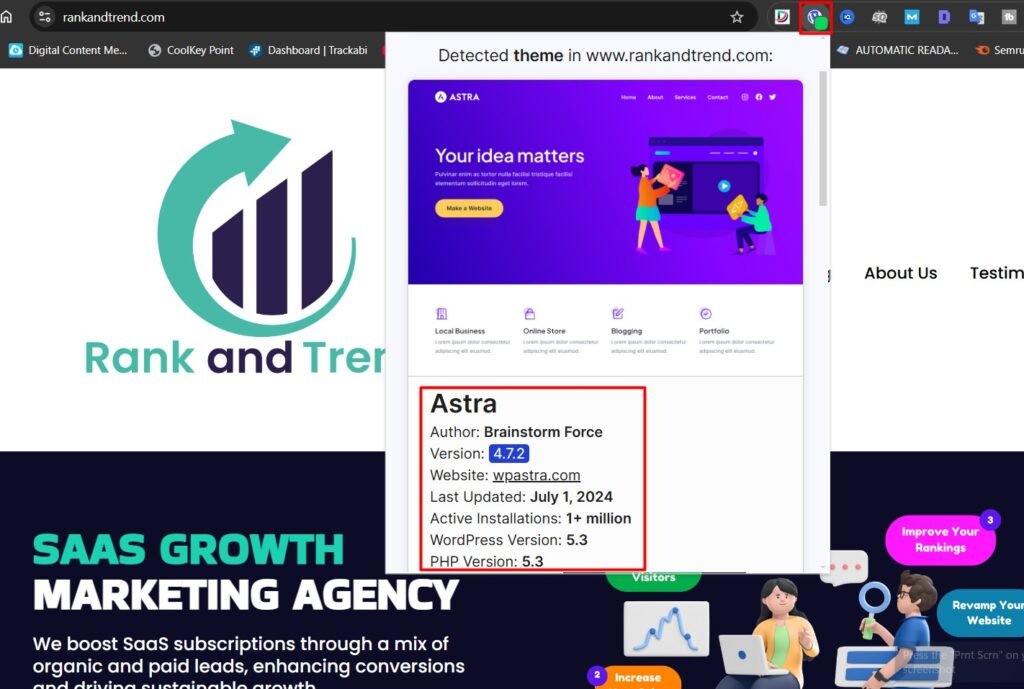
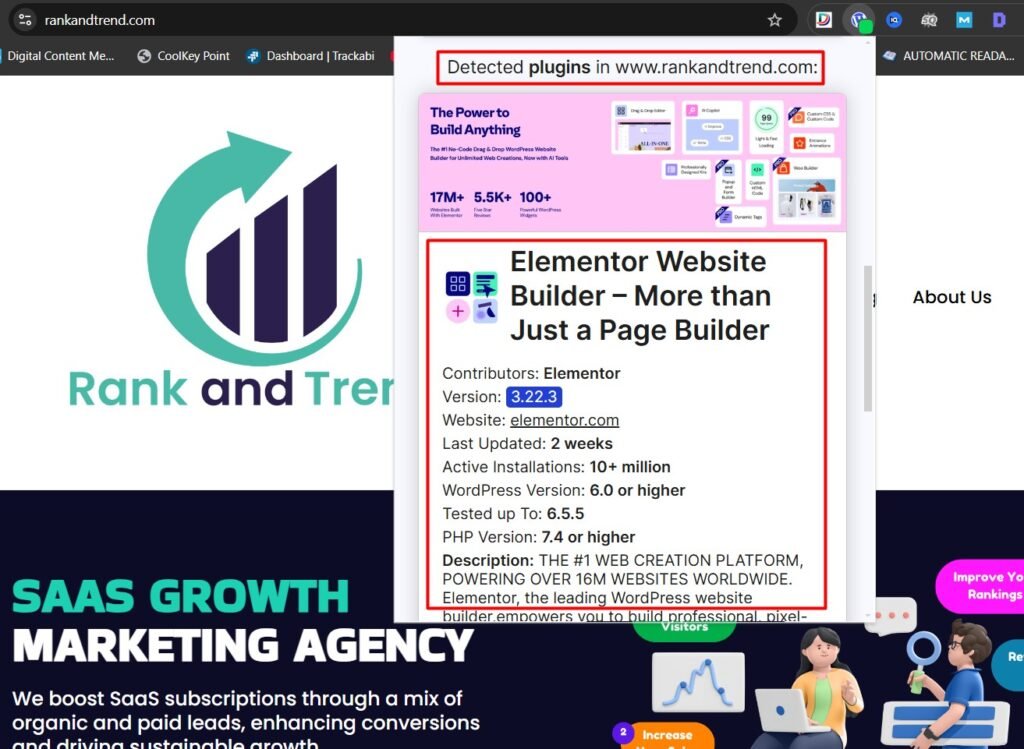
I found this extension to be the most useful and easy-to-use tool, providing more information than the online tools I discussed earlier.
Find Out What WordPress Theme a Site is Using Manually
Method 6: Manually Detect WordPress Theme
If you’re not a code expert, this method is still very easy. If you don’t find the information you need from the tools and extension (though most of the time, you will), you can manually find it by viewing the page source.
Here’s how:
- Go to your desired site.
- Right-click on the site and select “View Page Source” from the pop-up menu.
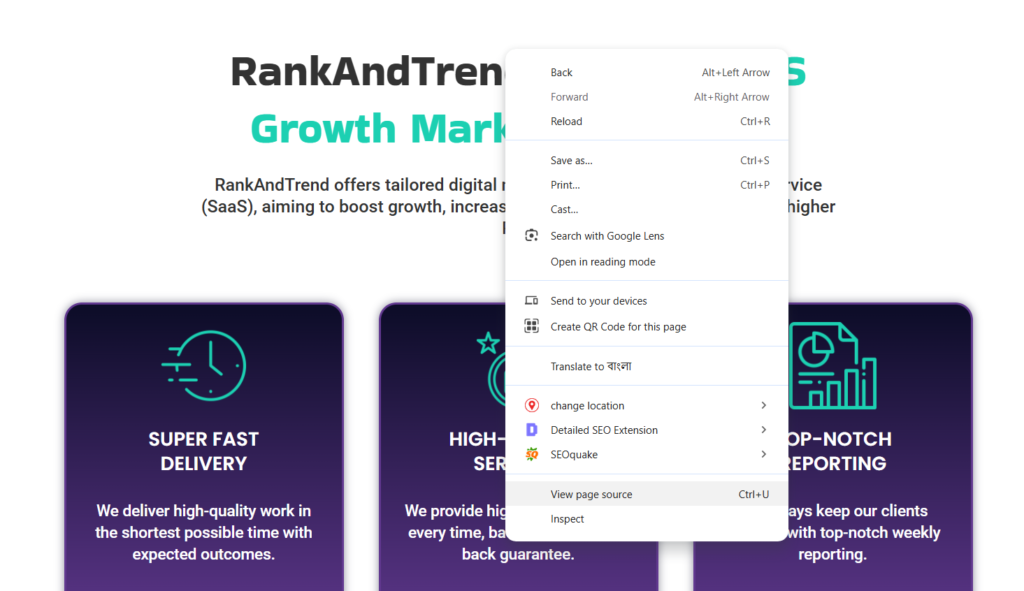
- Press “CTRL+F” on your keyboard and search for “Stylesheet.”
Look carefully, and you’ll find the theme name.
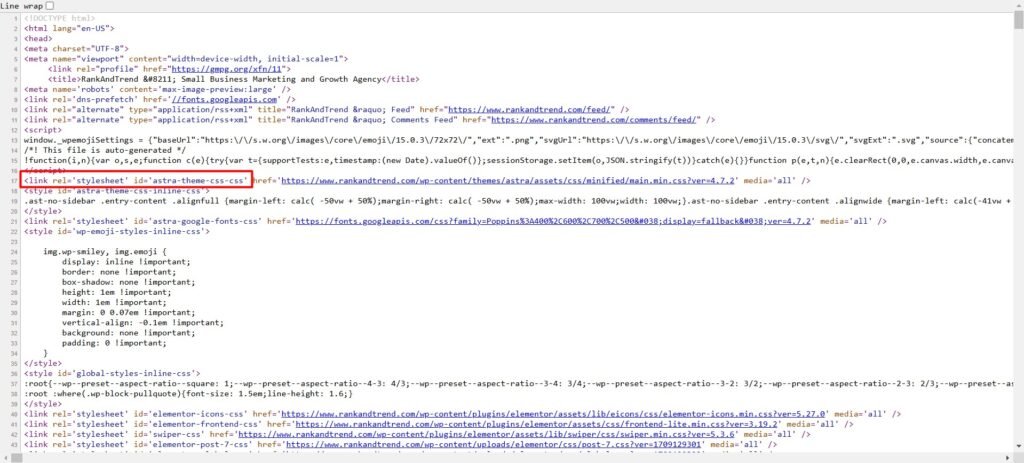
Note: If a website is using a custom theme, there is no way to determine the theme name using the methods mentioned above.
Final Thoughts
WordPress offers so many themes, and it can be difficult to determine what theme a site is using if the theme is customized. However, most of the time, you can reveal the information using any of the methods mentioned above.
When you find the information and want to use that same theme on your website, search on YouTube or Google to learn the proper way. There are plenty of resources available. Sometimes people ask, “Is it a problem to use the same theme?” No, it’s not a problem, and you don’t need to worry about it.
Now you know how to find out what WordPress theme a site is using through this detailed guide. Here, I included six very easy methods to do that. Hopefully, this guide will help you a lot.
Frequently Asked Questions (FAQs)
How Can You Tell if a Website is WordPress?
Using any of the six methods discussed here, anyone can easily tell if a website is using WordPress or not. These methods are very simple, and you do not need to be a website developer.
How Can I Test a WordPress Theme Without Going Live?
To do that, you need to clone your site into a subdomain. This will enable you to see how the website will look if you use that theme. This will not affect your live pages. Once you are happy with the design and everything, you can make it live on your website.
How Do I Find Out Which Plugins a Website is Using?
To find out information about which plugins a site is using, try the extension method. To install the Chrome extension, visit the link mentioned earlier. You can also find plugin information in the source code. To do that, go to the site, view the page source, and search for “wp-content/plugins.” You will see the information there. If you are going to build your e-commerce site using WordPress and don’t know how to add the WooCommerce plugin, this guide will show you how to add the plugin easily.